Ever felt that your website visitors are slipping without a trace? We’ve all been there. No worries as we’re about to show you how to grab those leads by creating Bit Form Popups.
In this post, we’ll guide you on how to create high-converting Bit Form Popups in less than 5 minutes using the WPB Form Popup plugin. We’ll break it down into super-simple steps. You’ll be able to create a cool popup by the end even if you’re a total WordPress beginner!
You will know about the importance of creating popups for Bit Forms, how to configure the plugins, and creating popups. We will also show you how to design the form popups and add advanced functionalities. All of this will be done without writing a single line of code.
Ready to get more leads and conversions with Bit Form popups? Let’s dive in!
Why You Need Bit Form Popups
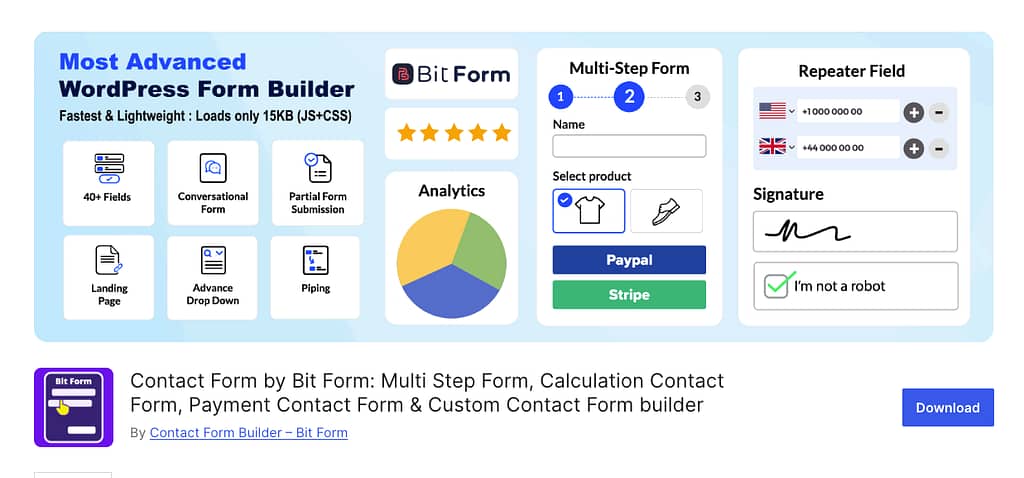
Bit Forms is a new and emerging contact form builder plugin. With its advanced drag & drop contact form builder you can easily create multi-step forms, conversational forms, payment forms and other types of forms.
So, why should you create popups for your Bit Forms? Bit Form Popups are really helpful for capturing your audience’s attention. Here’s why you need Bit Form popups:
- Bit Form Popups are incredibly effective at gathering leads. Capture visitors’ emails with a well-timed popup. This will help you grow your mailing list quickly. Iit is also great for building a community around your brand.
- Engaging users is important for keeping them on your site longer. You can easily use Bit Form Popups to display personalized messages, offer exclusive deals, or highlight important updates. This way the visitors will interact with your content more.
- The primary goal of any popup is to convert visitors into customers or subscribers. Bit Form Popups can significantly increase these. With the help of WPB Form Popup you will be able to design and clear calls-to-action on the popups. This will help you to grab the user’s attention at the right moment and guide them to take the desired action.
- A well-placed Bit Form Popup can re-engage visitors who were supposed to leave your site. This helps to reduce the bounce rates. For example, you can influence the visitors to stay or return with an exit-intent popup that offers a last-minute deal or valuable content.
- Bit Form Popups created with WPB Form Popup are highly customizable. You can easily match them with your brand’s style, message, and goals. WPB Form Popup easily adapts to suit your preferences.
Bit Form Popups can transform your business growth and make it more profitable. Now that you understand the benefits, let’s move on to the next exciting part of our post.
We will show you the Steps to Create a Bit Form Popup using the WPB Form Popup. It’s easier than you think, and we’ll walk through the steps together.
Steps to Create Bit Form Popup
Prerequisites for Creating Bit Form Popup
Excited to create high-converting Bit Form Popups, right? Awesome! The beauty of using the WPB Form Popup plugin is that it requires minimal prep work. Here’s what you’ll need to get started:
- A WordPress website of course!
- WPB Form Popup Plugin. We’ll show you exactly where to find the free plugin and walk you through the simple installation process.
- Bit Forms installed. Make sure you have at least one form otherwise you won’t find the Bit Forms option on the popup builder by WPB Form Popup.
- Understanding of your audience. It’s helpful to have a general idea of who your ideal customer is. This will help you personalize the form popup message and design.
That’s it! In the next section, we’ll show you the steps to create the form popup.
Creating Bit Form Popup in 8 Easy Steps
Follow these simple steps below, and you’ll have your first popup ready in minutes!
1. Install the WPB Form Popup Plugin
Start by downloading the WPB Form Popup plugin from the WordPress plugin repository. Go to your WordPress dashboard. Then navigate to “Plugins” > click “Add New” > search for “WPB Form Popup.” Now, click “Install” and then “Activate.”

After activating, you’ll see a new menu item for WPB Form Popup in your WordPress dashboard. Click on it to begin the setup process.
2. Create a New Popup:
Click on “Add New Popup” for creating a new Bit Form Popup. You’ll see a new form popup appear in the list. Click on it to edit the popup.
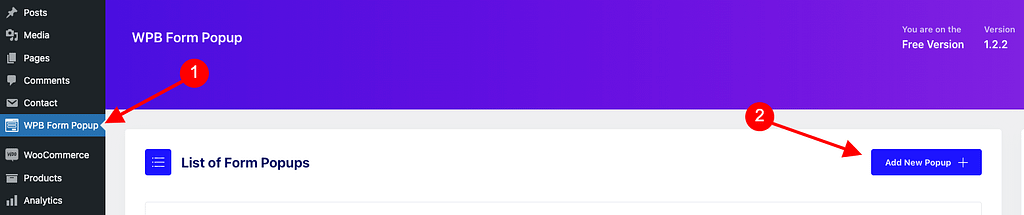
3. Customize Your Popup:
You can easily customize the Form Settings, Button Settings, Button or Image Style, and Popup Settings on the free version of WPB Form Popup. On the Form Settings – give the form popup a name.
4. Form Settings
On the Form Settings page, Click the “Select A Plugin” option and select Bit Form. A drop down will appear and from there you can select your preferred Bit Form. You can also write content for the popup on this page.

5. Button Settings
You can adjust its button size on the Button Settings page of the WPB Form Popup. Here you will get the option to make the button – small, medium, or large. You can also edit the button text on the settings page.
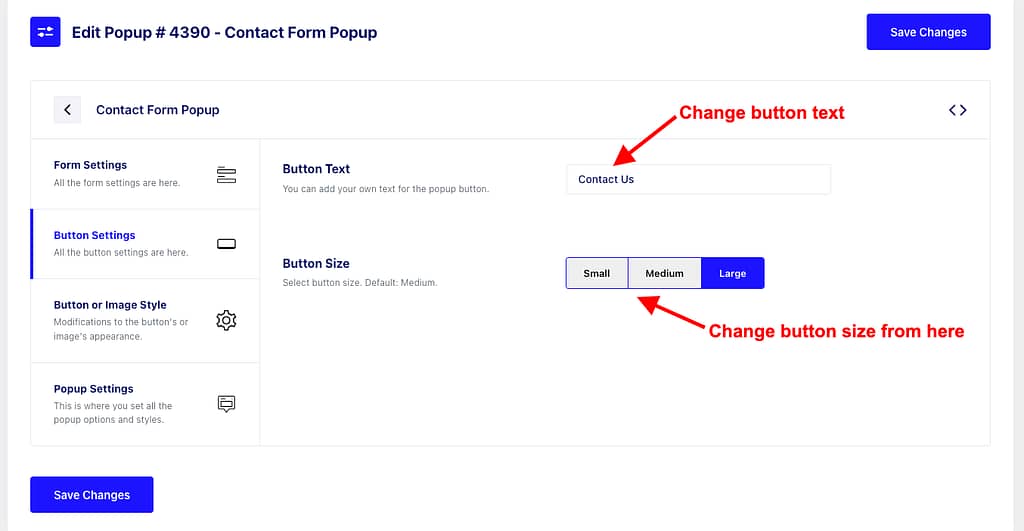
6. Button / Image Style
On this settings page you will find options to change the button’s text color, alignment, spacing, margin, border radius, background color, and button border.
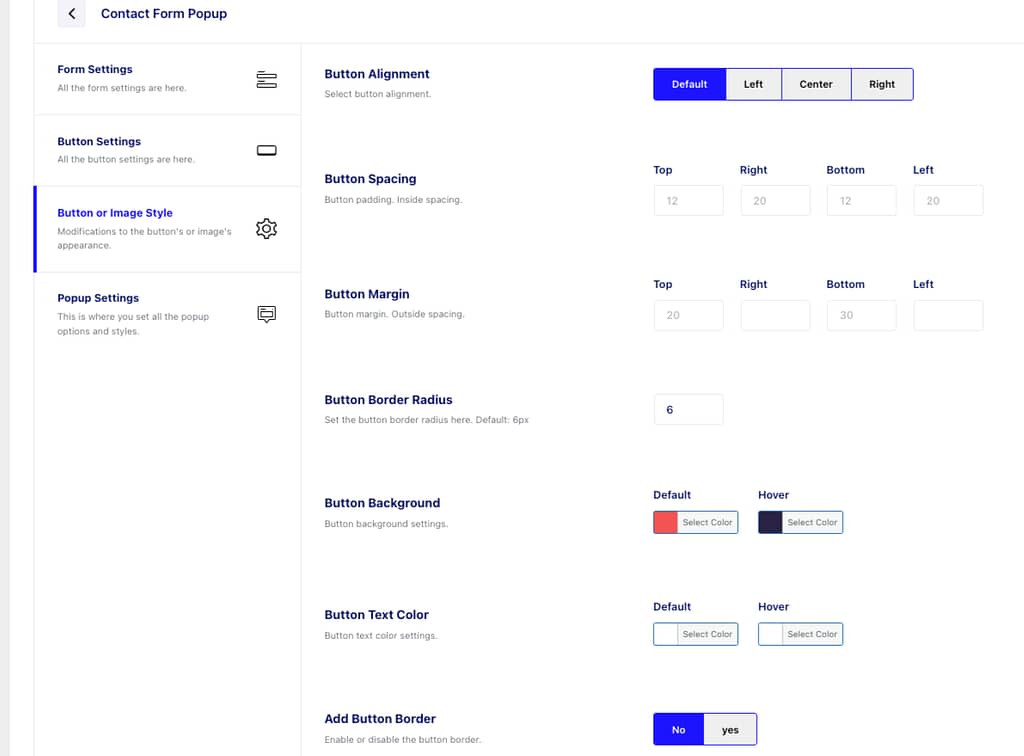
7. Popup Settings
The Popup Settings of WPB Form Popup lets you control how the popup closes. You can set the form popup to close based on the background overlay click and by pressing Escape key.
On this settings page, you can show/hide the close icon, add a basic style for the popup content, change the popup width & height, set overflow, change the Z index, set the background, and overlay the background.
WPB Form Popup also lets you change the popup color, and set border-radius, and spacing. All these settings make the Bit Form Popup more attractive and engaging to the users.
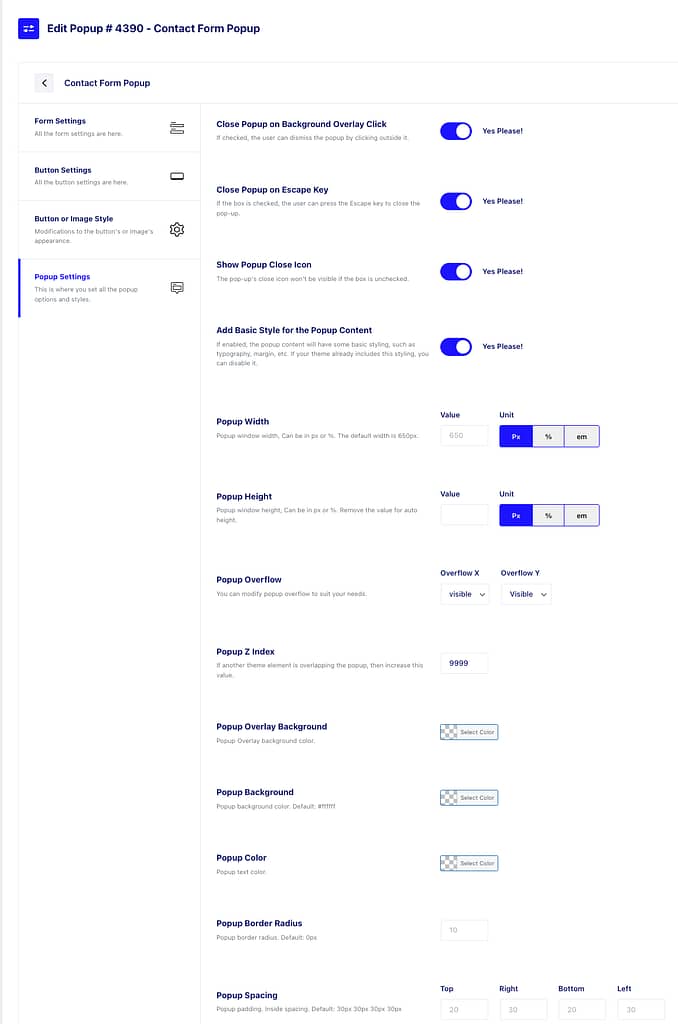
8. Place shortcode on the preferred page
Save your changes after making all the customizations. Then go back to the WPB Form Popup dashboard. You will see the “Shortcode” for the Bit Form popup you just created within the settings.
Copy the shortcode. Now go to the page where you want your popup to appear and paste the shortcode into the page editor.

Advanced Features and Functionalities
The free version of WPB Form Popup provides a great starting point for customizing the Bit Form popups. However, WPB Form Popup Pro offers Advanced Features and Functionalities.
Here’s what you will get on the premium version:
1. Customize The Close Icon
Highly customize the Bit Form popup close icon to match your brand and user preference. You can select the type of close icon, its placement, color scheme, font size, and exact positioning on the premium version of WPB Form Popup.
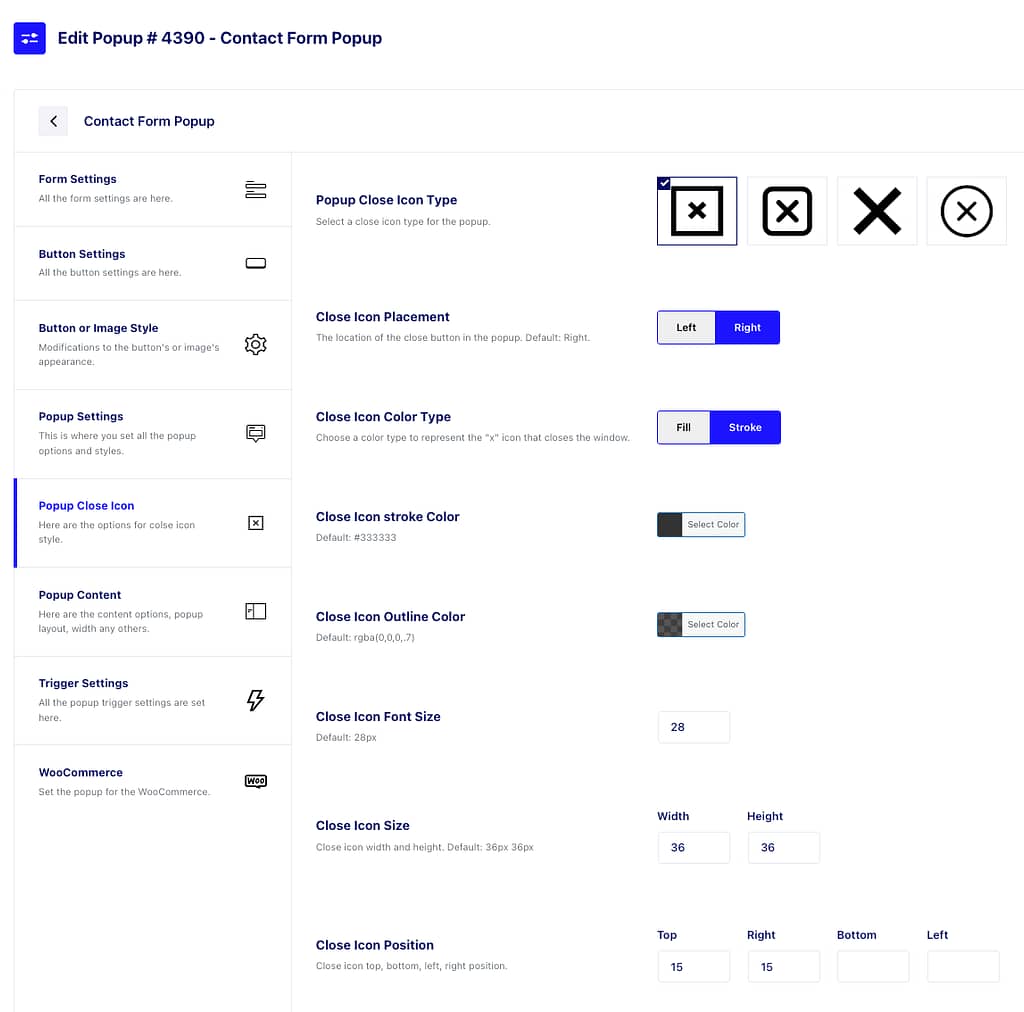
2. Popup Templates
Select from a variety of popup templates to make your Bit Form popup stand out. This will also save you time and let you focus on growing your business.
- You can set your own headlines that capture attention.
- Customize the content within your popup to effectively convey your message.
- Add images to enhance the impact of your Fluent Forms popup.
- You can also adjust the size and layout of your popup image.
- Easily change the alignment of your popup’s text and elements.
- Choose the ideal font style, size, and color for your popup’s heading.
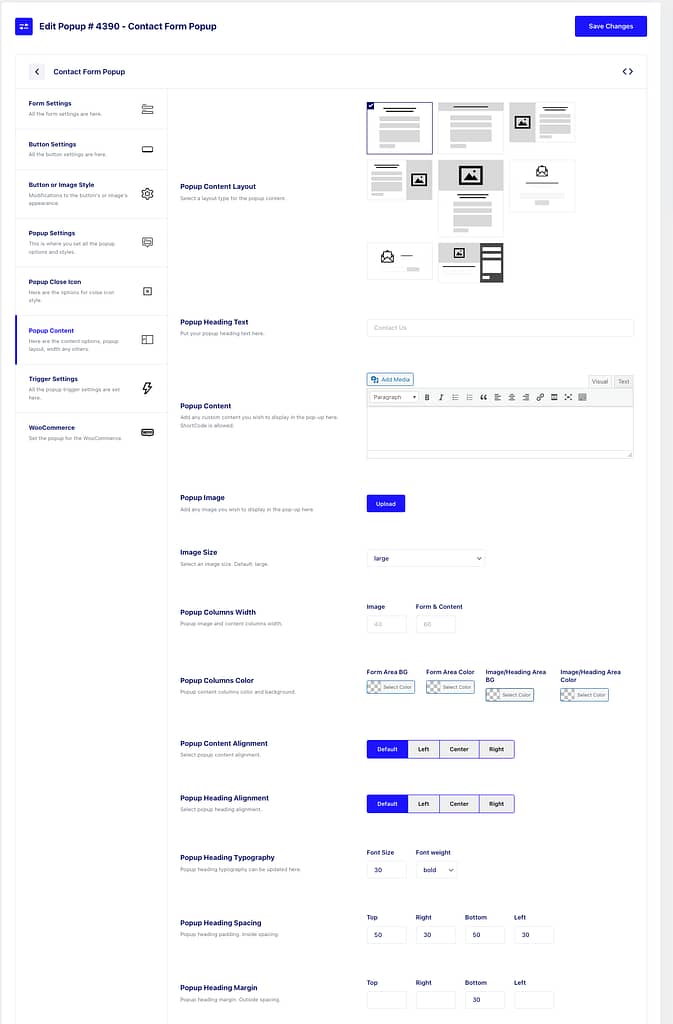
3. Popup Triggers
Add triggers on your Bit Form popups. You can set the triggers based on your visitors’ behavior using the WPB Form Popup. The triggers options include:
- Button Triggers: The Bit Form popup will appear when visitors click a specific button on your website.
- Custom Element Triggers: The popups will appear when visitors interact with elements identified by a unique CSS ID or class.
- Image Triggers: Bit Form popup will appear when visitors hover over or click on a particular image.
- Automatic Triggers: Also, you can display the popups automatically based on page load, delay, scroll depth, and exit intent.
Bonus Tips
- A/B Testing:
A/B testing, or split testing, allows you to compare two versions of a popup to see which performs better. This will help you optimize your Bit Form Popup based on real user data.
WPB Form Popup makes it easy to set up A/B tests. Create two variations of your popup and change one element (like the headline or CTA). Then check which one performs better. Use the insights to keep the high-converting popup.
- Responsive Check
Optimize the user experience by displaying different popups for desktop, tablet, and mobile users. Ensure your popups are responsive and visually appealing on all devices.
- Don’t Overuse the Exit Intent
Keep exit-intent popups concise and impactful. Offer discounts or free resource to encourage visitors to stay or provide their contact information.
- Timing
Adjust the timing based on user behavior and page content. For example, show a timed popup after 30 seconds on a blog post or 60 seconds on a product page.
Conclusion
We’ve covered a lot of ground. By now you should be feeling confident about creating high-converting Bit Form Popups using the amazing WPB Form Popup.
Bit Form Popups are a powerful tool for capturing leads, boosting conversions, and growing your website. Use them strategically with user experience in mind.
We hope this post has empowered you to unleash the potential of Bit Form Popups! Now go forth and reach your website’s conversion goals!
Ready to Get Started?
Download the WPB Form Popup and begin designing your first Bit Form Popup.
What is a Bit Form popup?
A Bit Form popup is a customizable popup form designed to engage visitors, capture leads, and promote offers on your website. You can create these popups quickly and easily using WPB Form Popup.
Can I customize the appearance of my Bit Form popup?
Absolutely! WPB Form Popup offers extensive customization options, including colors, fonts, images, layout adjustments, and more. You can change every aspect of your popup to match your brand and appeal to your audience.
What types of triggers can I set for my Bit Form popup?
You can set various triggers for your Bit Form popup. Such as button clicks, interactions with custom elements, image hovers or clicks, page load, time delays, scroll depth, and exit intent. These triggers ensure your popup appears at the right moment to maximize engagement.
Is it possible to perform A/B testing on my Bit Form popups?
Yes, you can create multiple versions of your popup. Test different elements and use the data to determine which version performs best.
Can I target specific audiences with my Bit Form popup?
Definitely! WPB Form Popup allows you to target specific audiences based on behavior, device type, and more. This ensures that your popups reach the most relevant visitors.
What advanced features are available in the premium version of WPB Form Popup?
The premium version of WPB Form Popup unlocks close icon customization, popup templates, and targeting options. Also, you will get priority support by purchasing the premium plugin. These features give you greater control and flexibility for Bit Form popups.
How do I ensure my Bit Form popups are mobile-friendly?
WPB Form Popup is designed to be fully responsive. Your popups will automatically adjust to fit different screen sizes. You can also preview and test your popups on various devices to ensure they look great and function properly on mobile, tablet, and desktop.
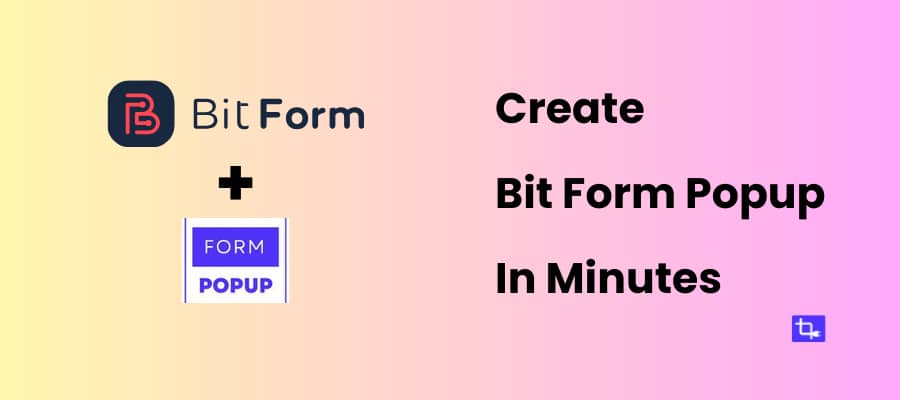
Leave a Reply